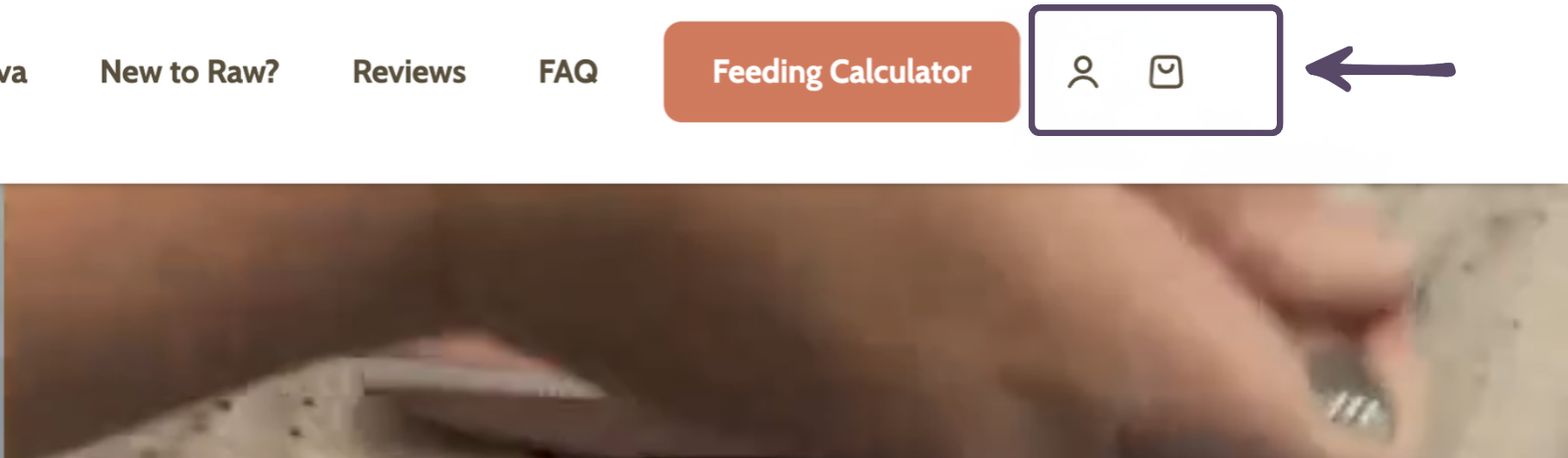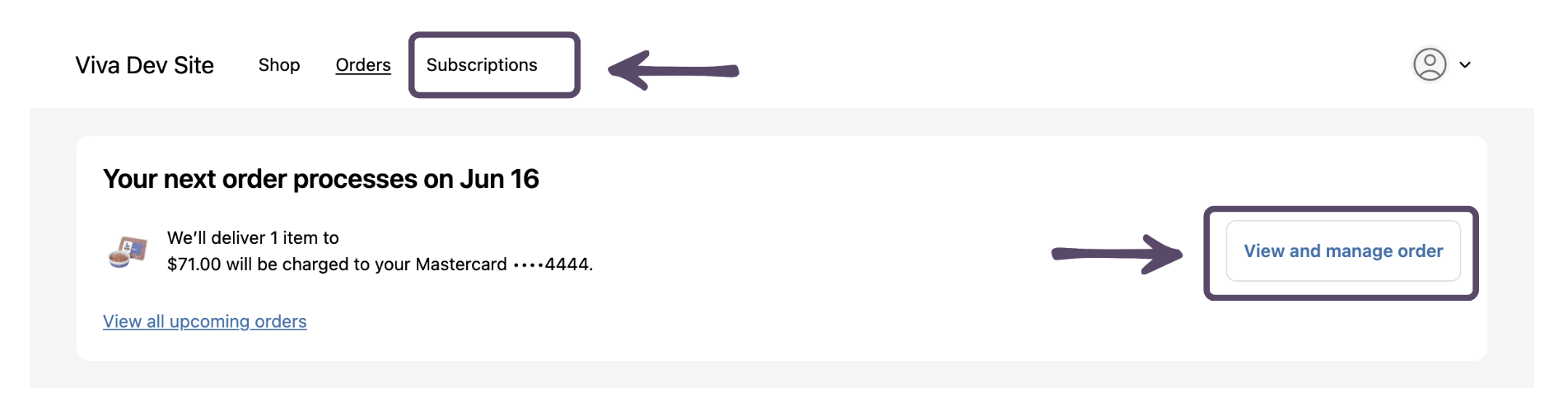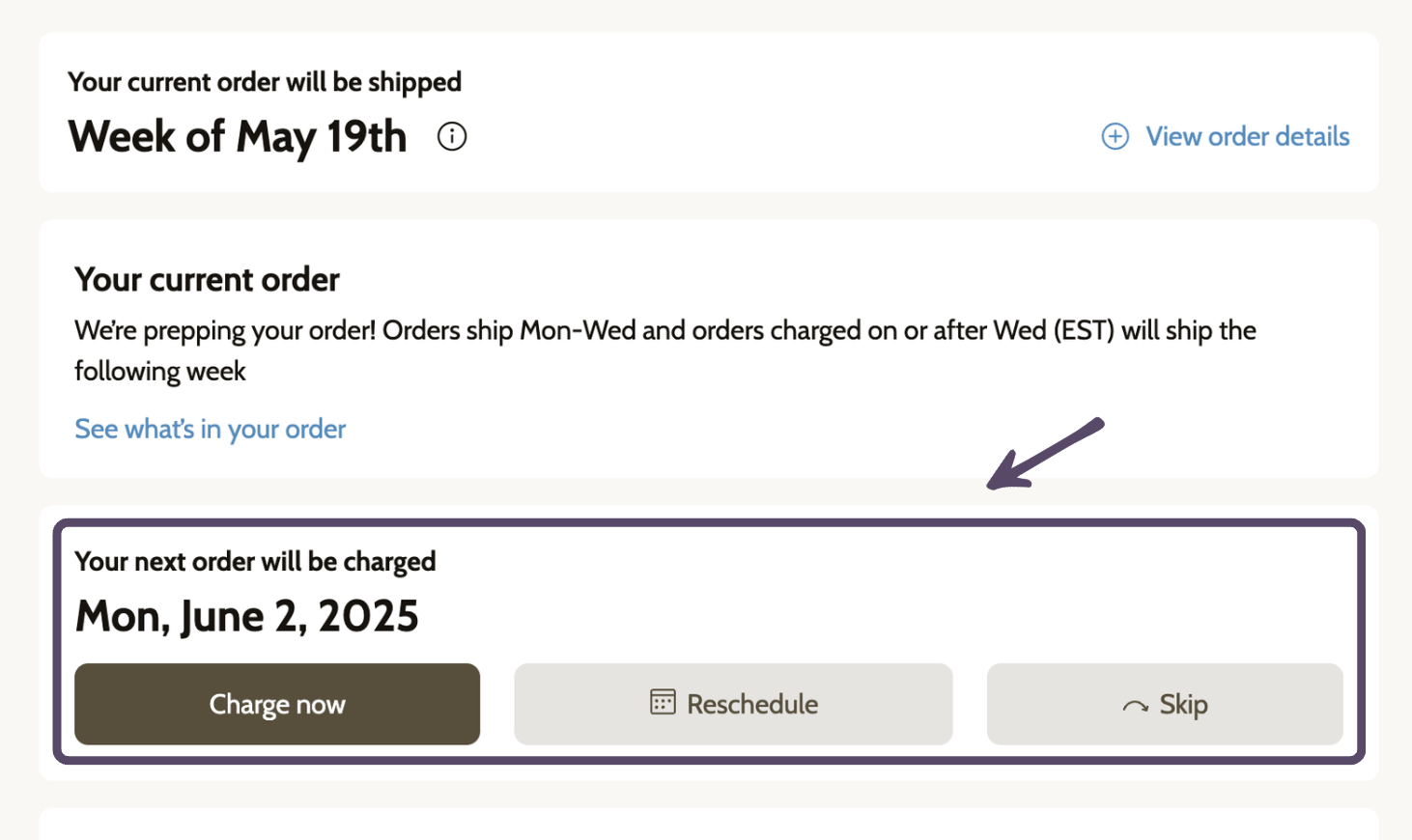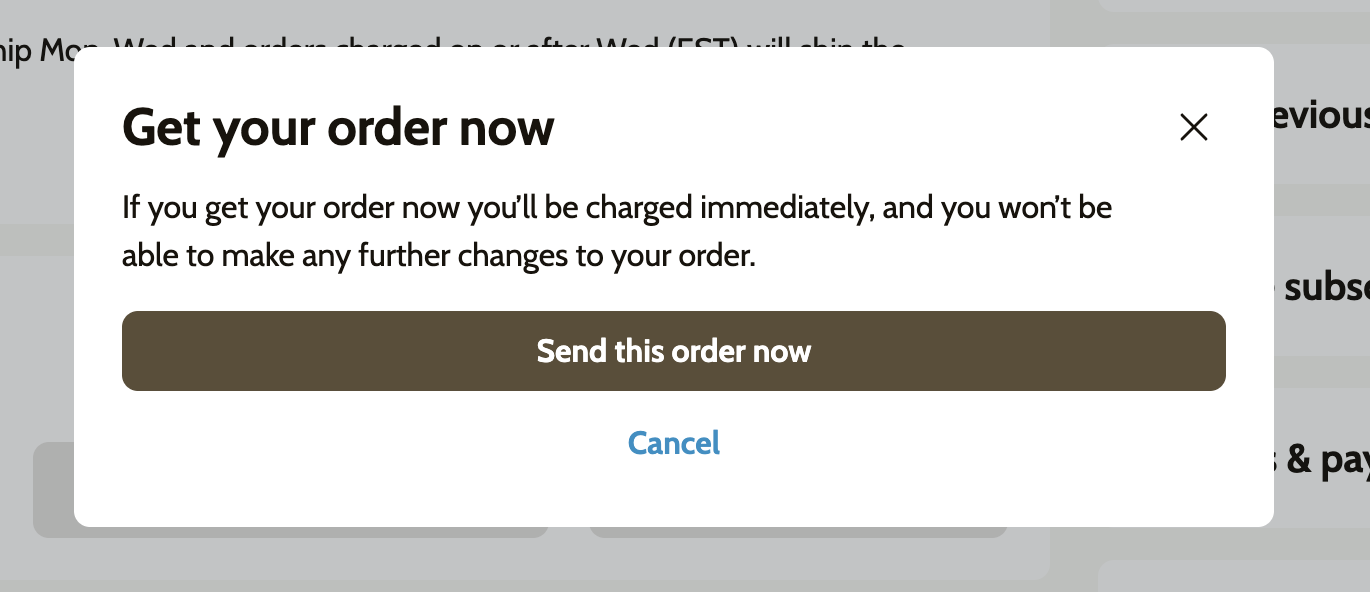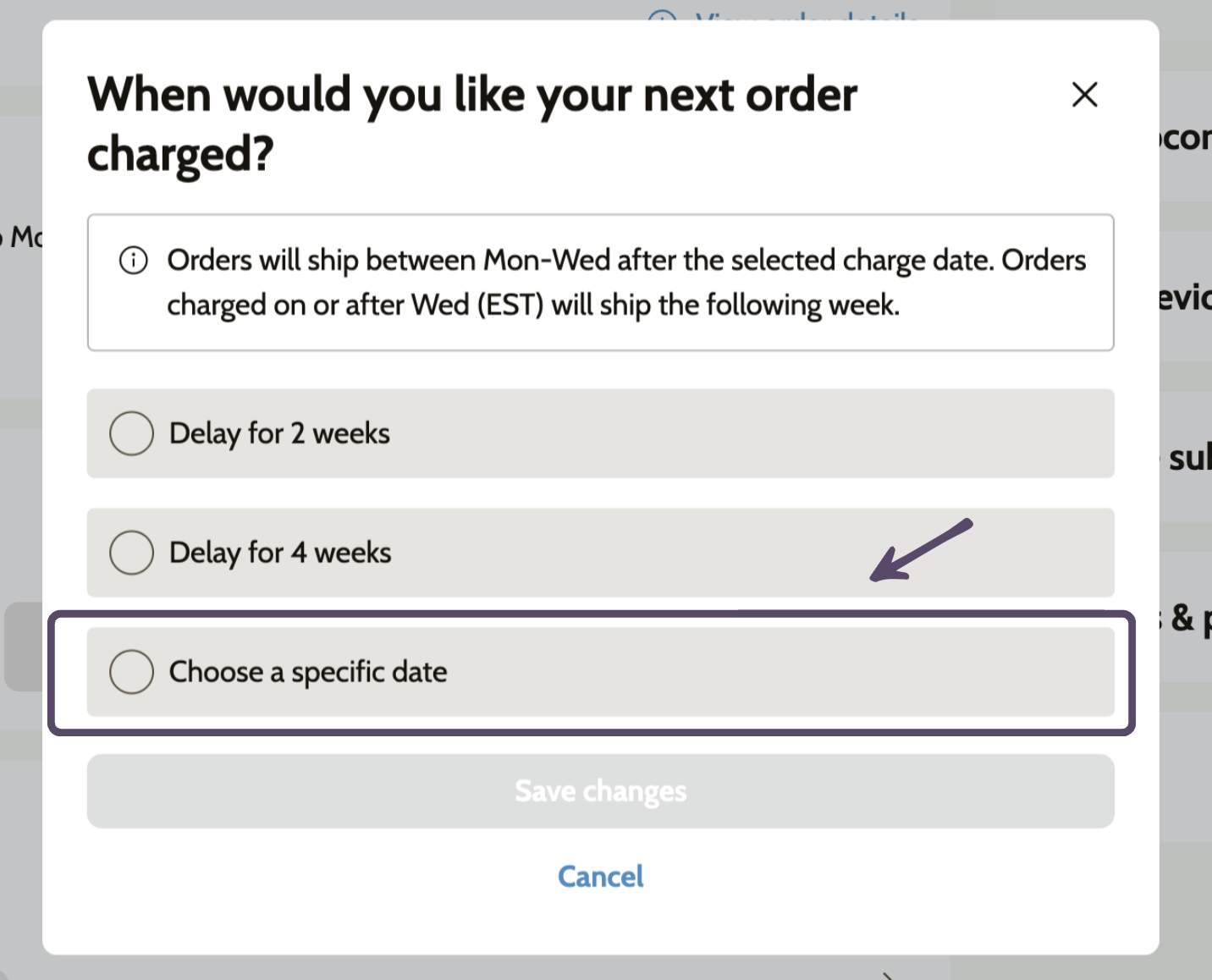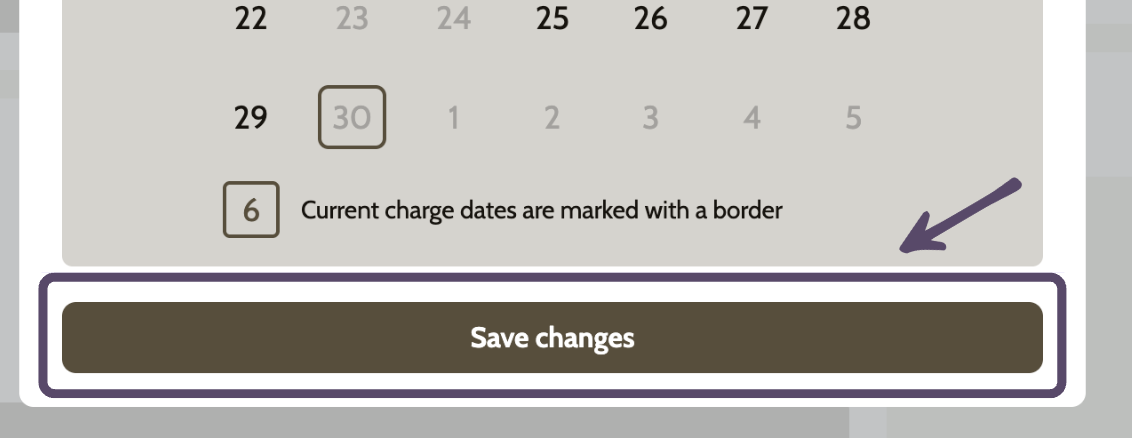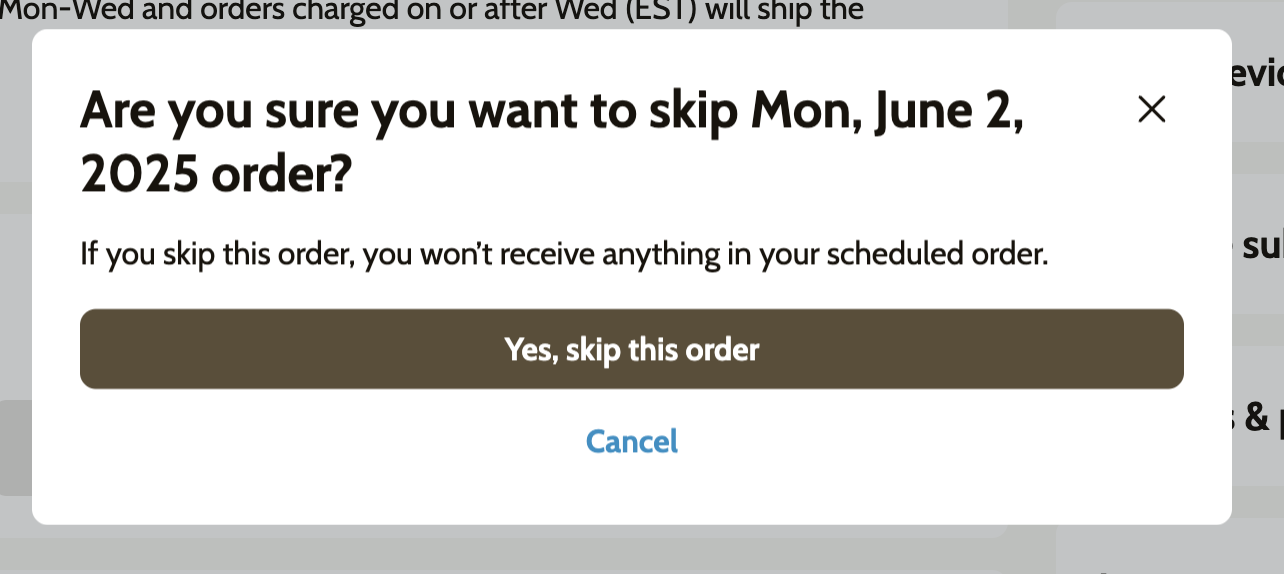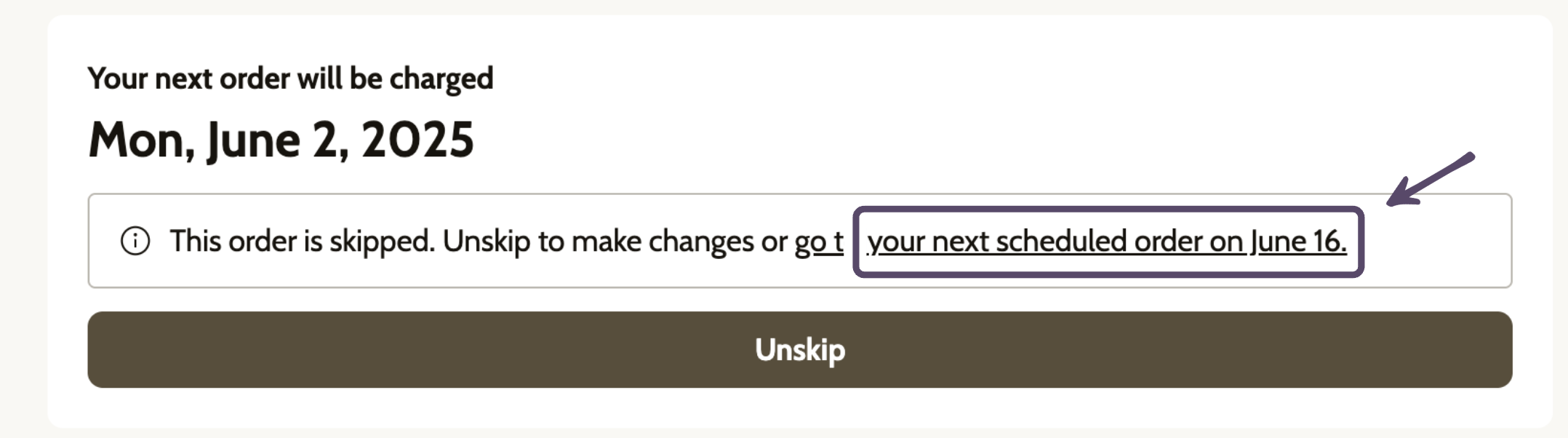Changing Order Date
• Go to Your Account
Navigate to our homepage and click the account icon in the top right corner. Log in to view your account.
• Access Your Subscription
Once logged in, select "Subscriptions" at the top of the page, or click "View and manage order" under your next order details.
• Choose a Timing Option
Scroll down to view the details of your next order. You'll see three timing options:
Charge Now
Reschedule
Skip
• Charge Now
If you'd like your order to be processed immediately and shipped within the next 1-2 business days, select "Charge Now."
⚠️ Note: If charged Wednesday–Sunday, your order will ship the following business week based on your standard transit time.
• Reschedule
To delay your next order and shift your future schedule, select "Reschedule." You can choose to delay by 2 or 4 weeks, or pick a specific charge date.
Be sure to click "Save" after making your selection!
⚠️ Note: Orders can only be charged Wednesday–Sunday. If you need a different day, feel free to reach out to our team.
• Skip This Order
Want to keep your regular delivery schedule but skip the next shipment? Select "Skip" to bypass just the upcoming order.
• Confirmation
After selecting an option, you'll be returned to your subscription page with a confirmation message including the updated date of your next expected order.